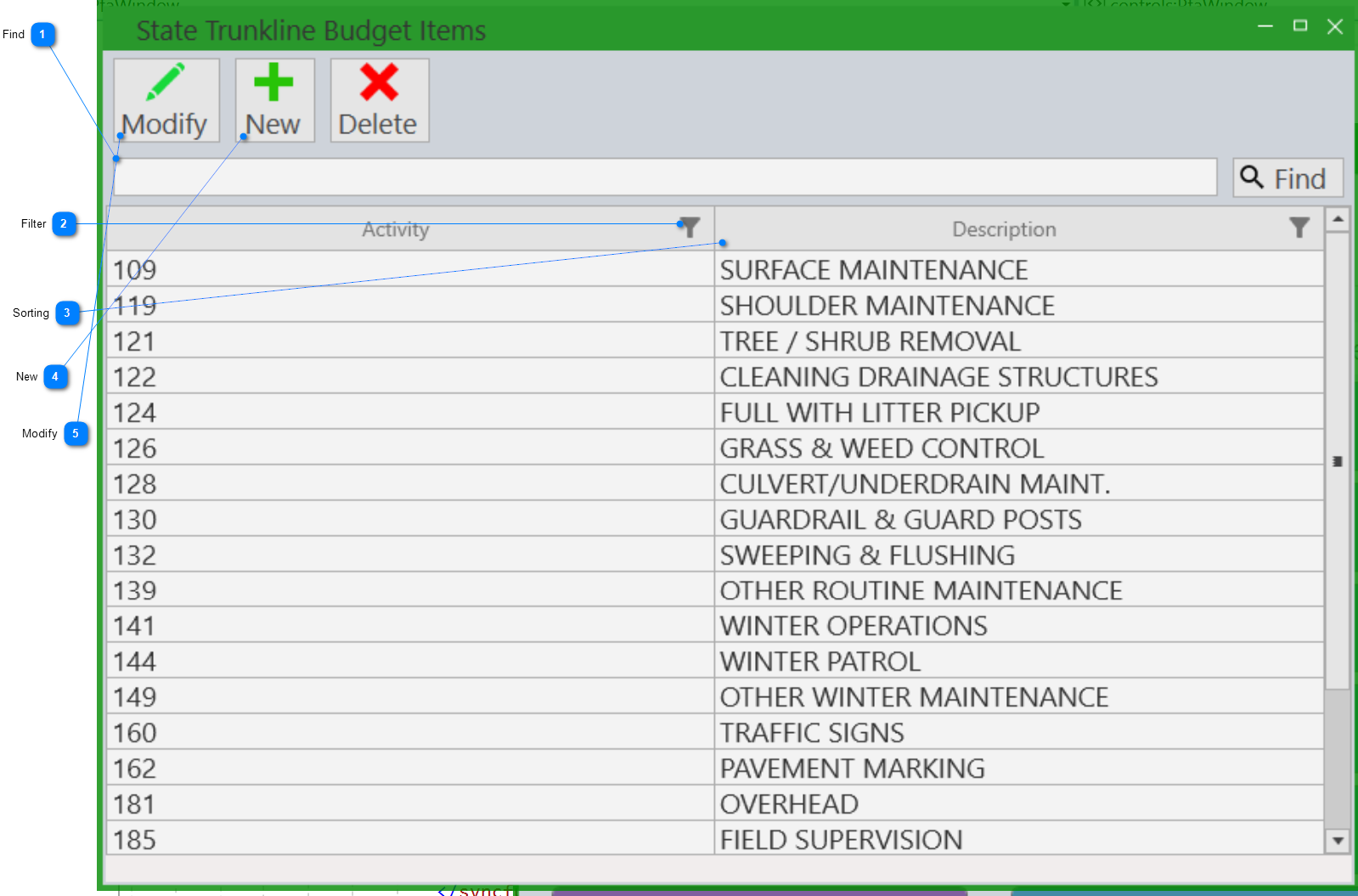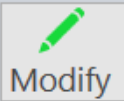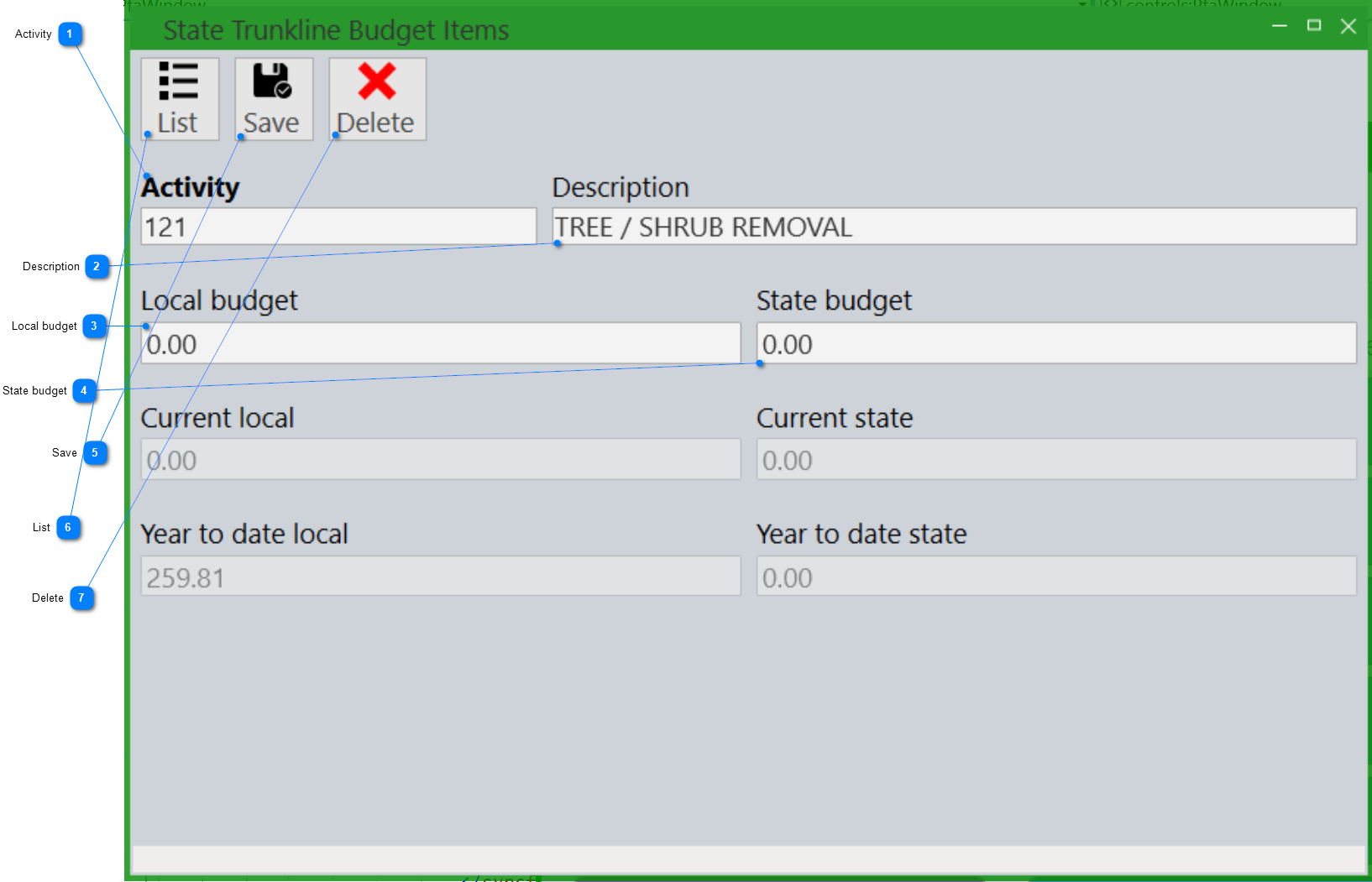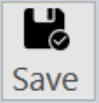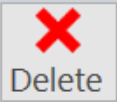STATE TRUNKLINE BUDGET
DESCRIPTION: The budget items for state trunkline purposes are defined by the state and can be setup using the State Trunkline Budgets program
==========================================
To start, click the GENERAL LEDGER button on the Main Screen .png) , then click the STATE TRUNKLINE BUDGET button.
, then click the STATE TRUNKLINE BUDGET button. 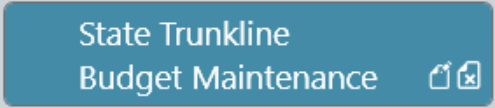
|
Find |
|
|
The find will search the grid for any items matching anything that is entered (i.e. if you enter job the find will locate any records that have job in any of the displayed columns) |
|
|
|
|
|
Filter |
|
|
Clicking on the filter button will show you the available filtering options for a particular column |
|
|
|
|
|
Sorting |
|
|
Clicking on any of the column headers in the grid will sort the data in that column either ascending or descending |
|
|
|
|
|
Modify |
|
|
After highlighting a row in the grid, click on the modify button to open the details of the highlighted state trunkline budget item |
|
|
|
|
|
Description |
|
|
Enter the description of the state trunkline budget item which will display on the state trunkline budget reports |
|
|
|
|
|
Local budget |
|
|
The local budget is set by the municipality and determines how much the municipality expects to budget for this particular state trunkline budget item |
|
|
|
|
|
State budget |
|
|
The state budget is set by the municipality and determines how much the municipality expects to budget for work on state roads for this particular state trunkline budget item |
|
|
|
|
|
Save |
|
|
When you are finished making changes to the state trunkline budget item, click on the save button to save those changes |
|
|
|
|
|
List |
|
|
Click on the list button to go back to the state trunkline budget items list. If there are any changes that have not been saved to the current state trunkline budget item then a prompt will appear asking if you would like to save those changes or not. |
|
|
|
|